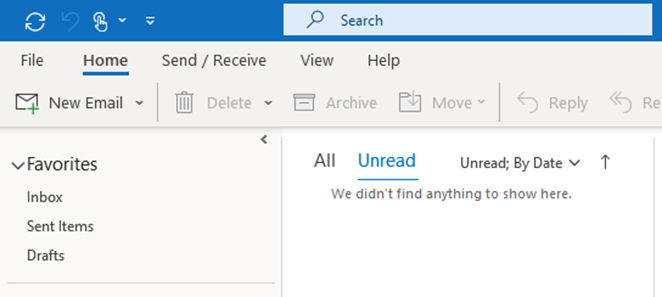Introduction
Cybersecurity is now at the front and center of everybody’s mind. This is especially true when it comes to all of forms of digital communications, including email. We want to be sure that the messages that are sent back and forth remain safe and intact. The best way to do this is via encryption and this article discusses how to encrypt M365 emails.
The Two Options
Microsoft Exchange comes with two encryption options:
- S/MIME encryption:
To use this protocol, both the sending and receiving sides must have it. By default, Outlook supports it.
- Microsoft M365 Message Encryption:
This is also known as “Information Rights Management”. Both the sending and receiving sides must have this, and M365 supports this, provided that you have the Microsoft suite or the Enterprise E3 /E5 license.
Using S/MIME Encryption
In Microsoft Outlook:
1. Go to File, then from there:
- Options;
- Trust Center;
- Trust Center Settings.
2. Select “Email Security”, which can be found in the left-hand side of your screen.
3. At the “Encrypted Email” option, select the following:
- Select Settings.
4. You will now come to the “Certificates and Algorithms” section. Now:
- Click on Choose;
- Select S/MIME Encryption.
You are now all set to use this protocol for sending and receiving Emails in Outlook.
Using M365 Message Encryption
- In Outlook, first select “Options”. Now:
- Select the kind of encryption you want to use. In this regard, you have two choices:
*Encrypt Only;
*Do Not Forward.
This is illustrated in the diagram below:
If you want to encrypt a single Email message, follow these steps:
1. In the Email that you are creating:
- Click on File;
- Then click on Properties.
2. You will now be at “Security Settings”:
- Select Encrypt message contents and attachments.
If you want to encrypt all Email messages, follow these steps:
1. Go to the File tab, then follow these steps:
- Select Options;
- Select Trust Center;
- Select Trust Settings.
2. You will now go to the “Email Security Tab”, and from there:
- Select Encrypt contents and attachments for outgoing messages.
Now, all of your outgoing Email messages will be encrypted, without any further configuration needed.
Conclusions
If you need help in configuring these encryption options, or want to confirm if your current M365 licensing plan supports it, contact us today.
Sources
- https://support.microsoft.com/en-us/office/encrypt-email-messages-373339cb-bf1a-4509-b296-802a39d801dc